Advanced Configuration
Notifications
This area lets you customize Email and SMS Notifications for missed chat, left message, and a copy of chat transcript if enabled.
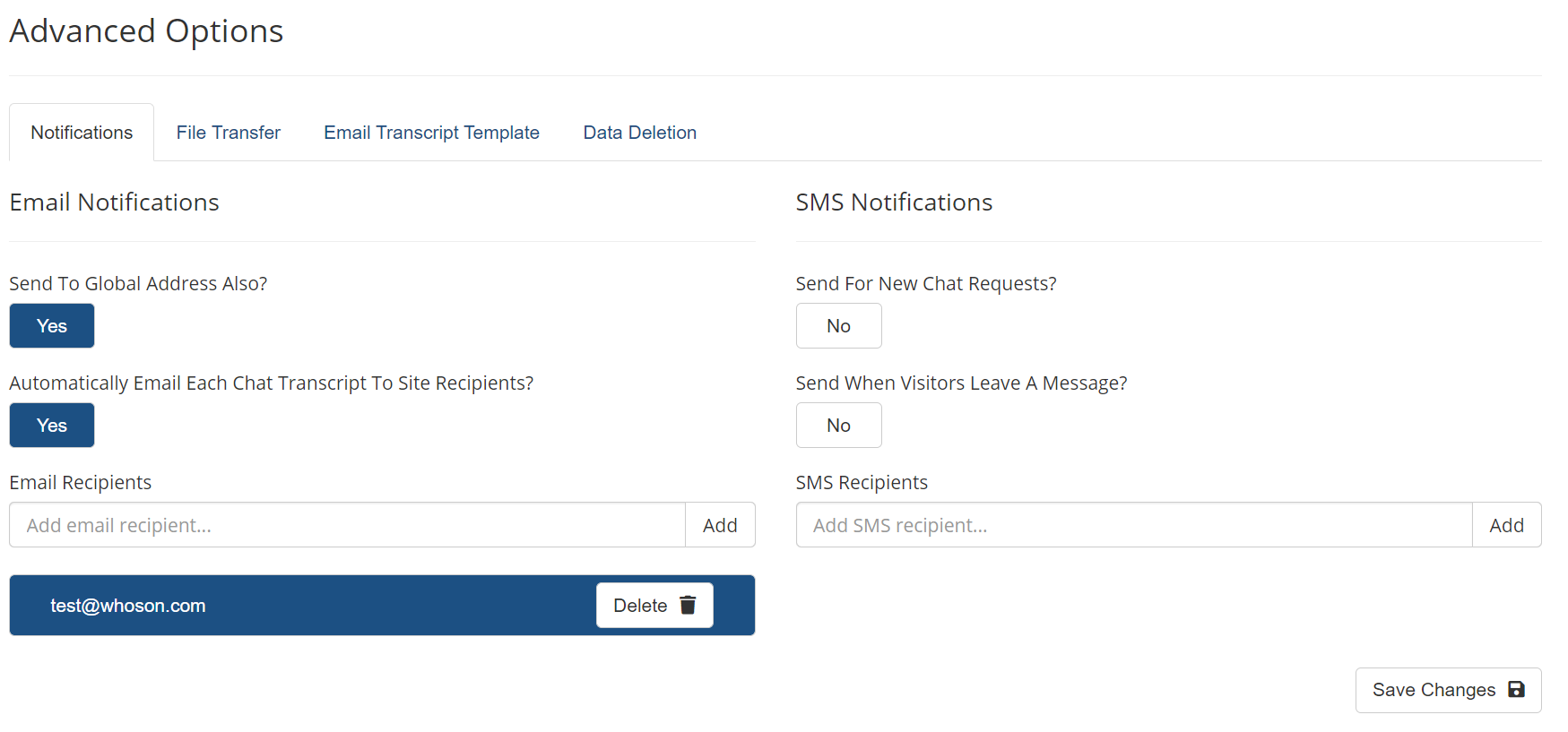
Enable Send To Global Address Also to have WhosOn use the global email that is set in the site settings. See Site Settings for more details.
Enable Automatically Email Each Chat Transcript To Site Recipients to have a copy of each chat transcript be sent to the recipients listed in the Email Recipients section.
File Transfer
This option is used to enable the File transfer options between visitor and operator to be available during chat sessions.
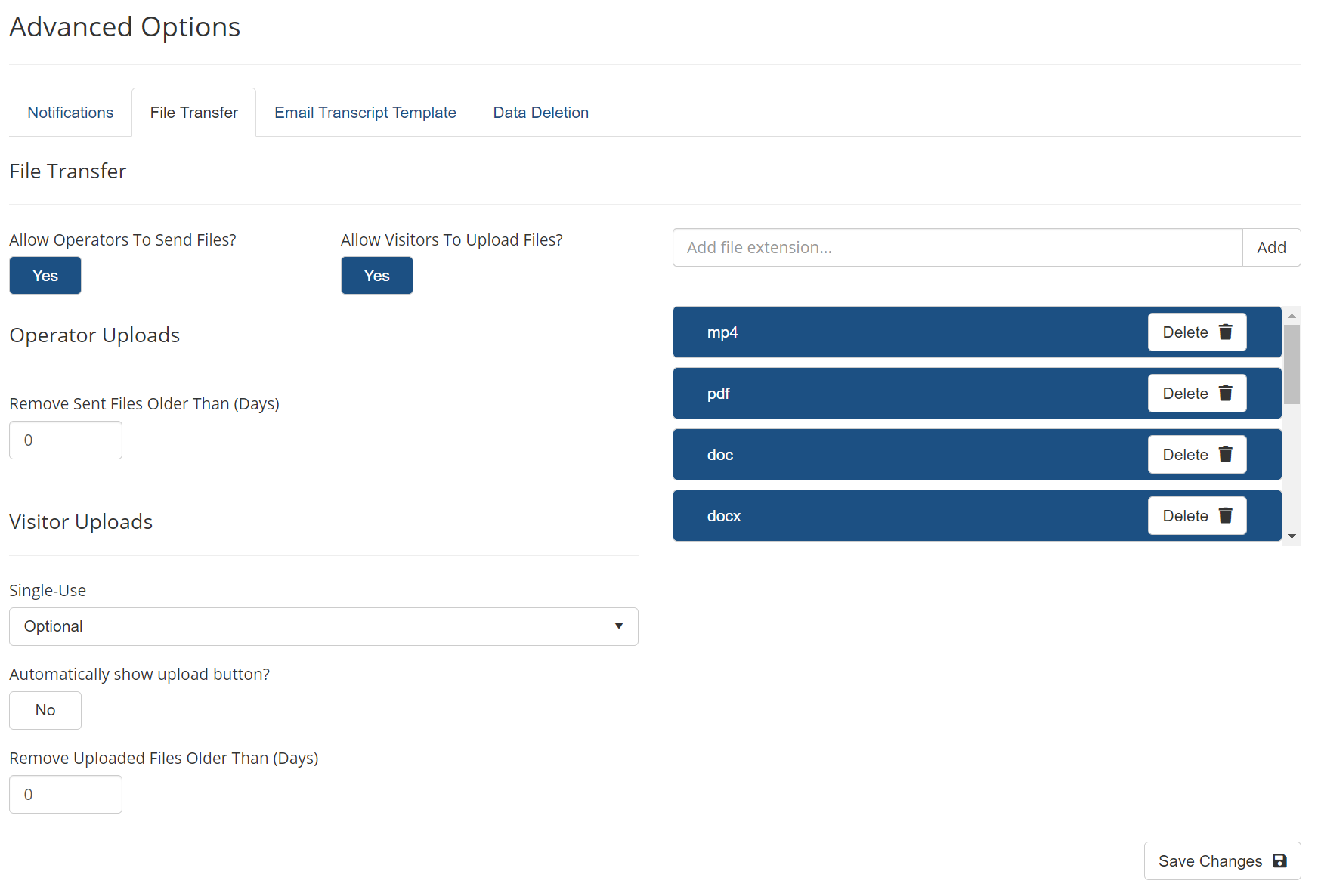
- Allowed File Extensions Enter the list of file extensions you will allow to be uploaded. The default extensions are pdf, doc, docx, rtf, txt, jpg, gif, bmp, xml but you can add as any as you may require.
- Allow Operators to Send Files? Select this option to allow operators to be able to send files to visitors during chat sessions for the current site.
- Remove Sent Files Older Than The WhosOn Server keeps a copy of files transferred so that they can be easily selected on future chat sessions. Enter the number of days that the file should be kept on the server.
- Allow Visitors to Upload Files? Select this option if you want to allow visitors to be able to upload files during chat sessions.
- Automatically Show upload button? This option lets the visitor click the 'Upload' button in the chat window without permission from the operator and will upload the file to the chat.
- Remove Uploaded Files Older Than The WhosOn Server keeps a copy of files transferred so that they can be easily selected on future chat sessions. Enter the number of days that the server should keep this file.
Email Transcript Template
The email template lets you customize the look and feel of your site's chat transcript. This will be the format that is sent to visitors upon request.

Data Deletion
WhosOn can automatically remove visit, page view & exception records from the WhosOn Database that are older than the number of days specified. The Data Deletion section also allows GDPR compliant by Anonymising visit record.
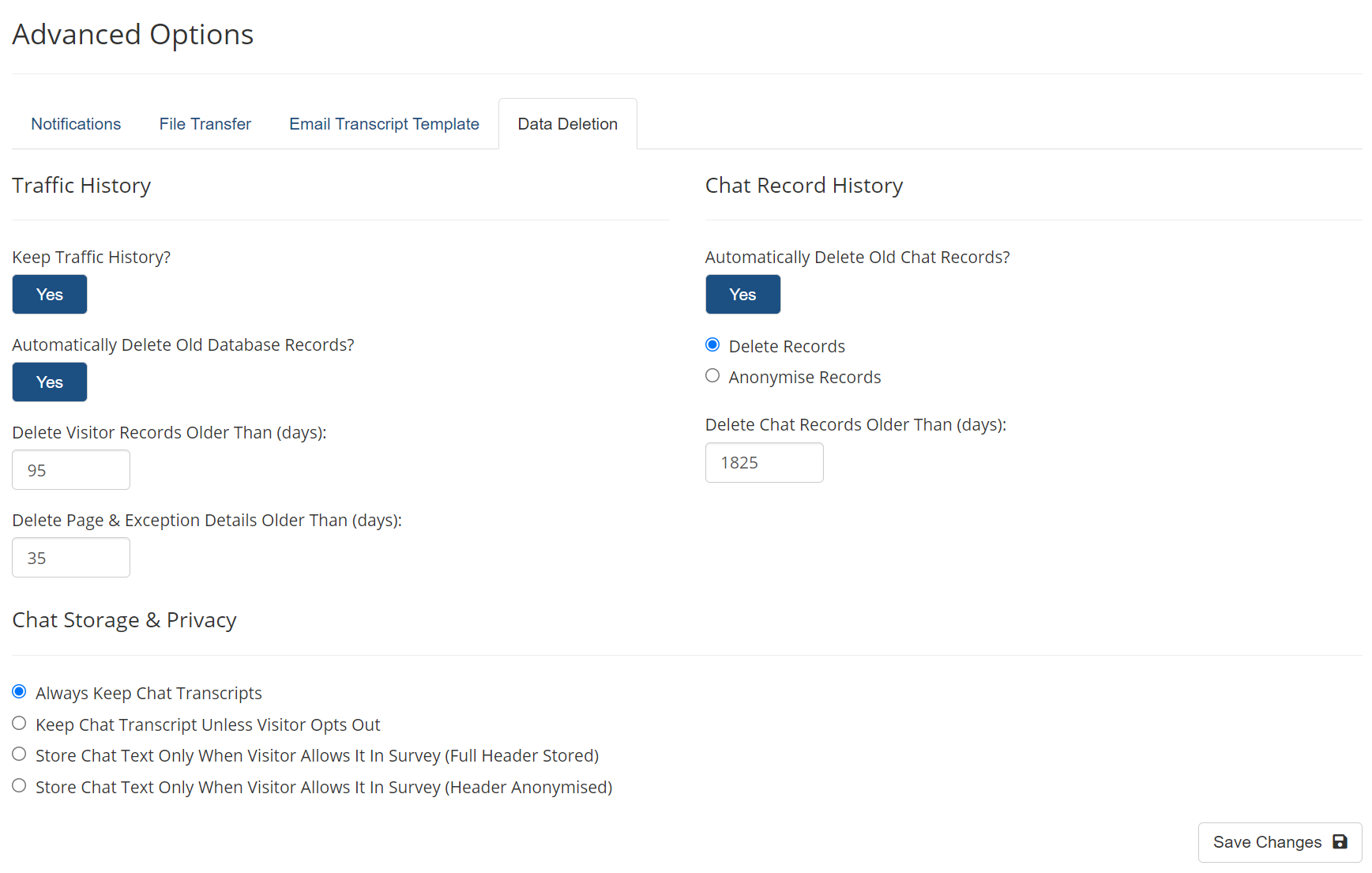
Traffic History
- Enable Keep Traffic History (recommended) to have WhosOn retain visitor traffic history.
- Enable Automatically Delete Old Database Records to have WhosOn
- Delete Visitor Records and Page & Exception Details for x amount of days.
Chat Record History
- Enable Automatically Delete Old Chat Records (only if this is a requirement) to Delete or Anonymise Records older than x amount of days.
Note: Once this option is enabled records will be deleted from the database permanently.
Chat Storage & Privacy
For more information on Chat Storage & Privacy, Please see our guide to your GDPR options: https://www.whoson.com/files/WhosOn-GDPR-Options.pdf
-
Always keep chat transcripts
The default option, this will store full transcript and header information -
Keep chat transcript unless visitor opts out
The visitor is presented with an option in the post-chat survey that allows them to remove their chat from storage. -
Store chat text only when visitor allows it in survey (full header stored) The visitor is given an option in the pre-chat survey that allows them to remove their chat transcript from storage. The customer must pick an option to continue to the chat.
-
Store chat text only when visitor allows it in survey (header anonymised) The visitor is given an option in the pre-chat survey that allows them to remove their chat transcript and chat details from storage. Survey fields that link to contact records, and information such as Name and IP address are removed. The customer must pick an option to continue to the chat.
When the survey field is presented, the text and display of the options in the survey can be configured through the Chat UI Configuration